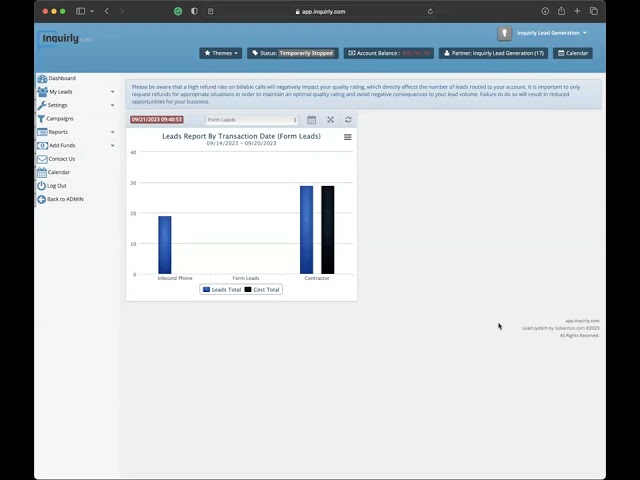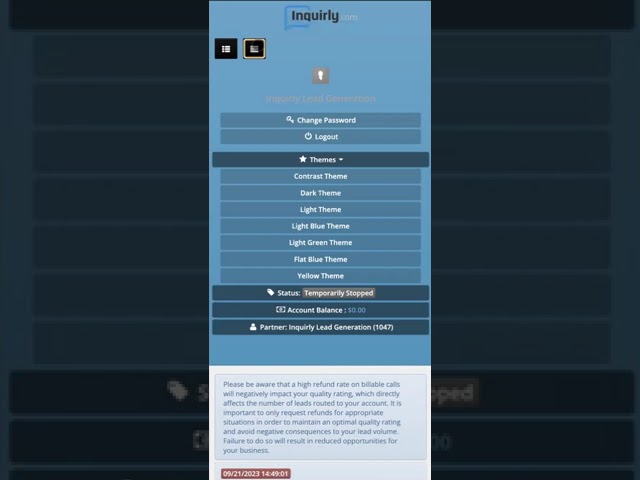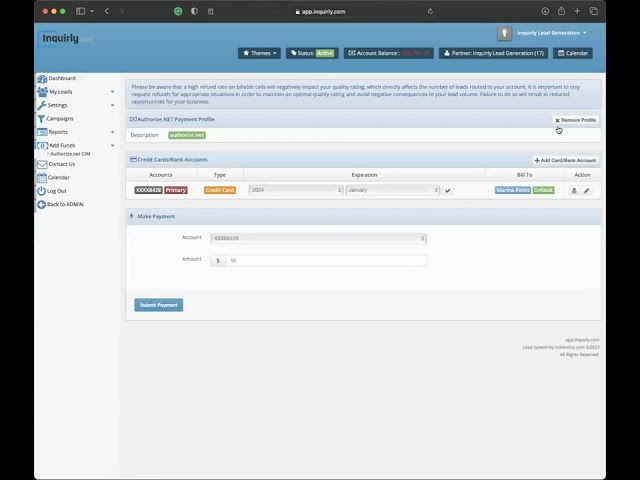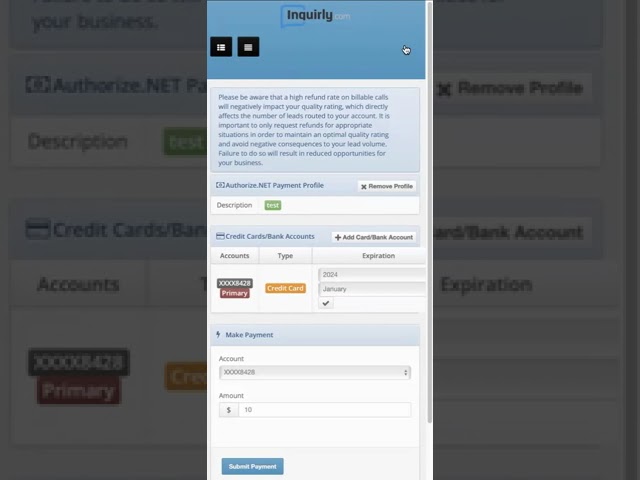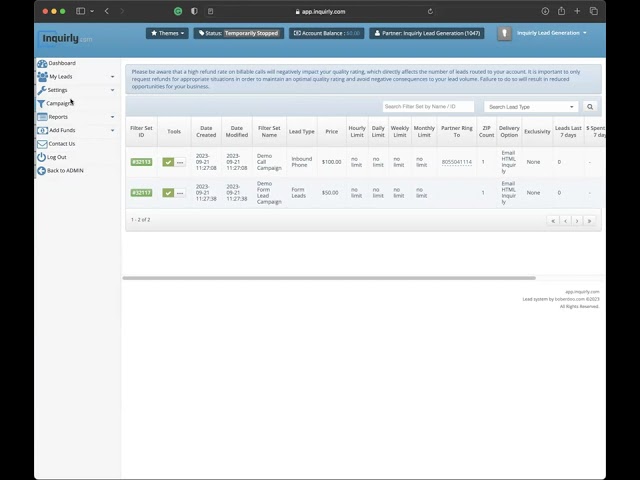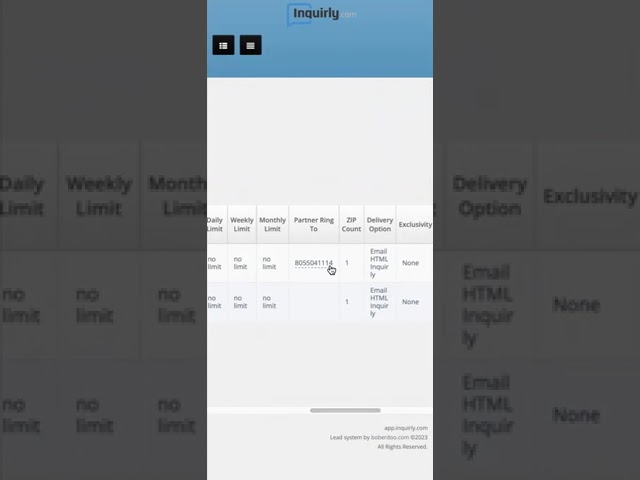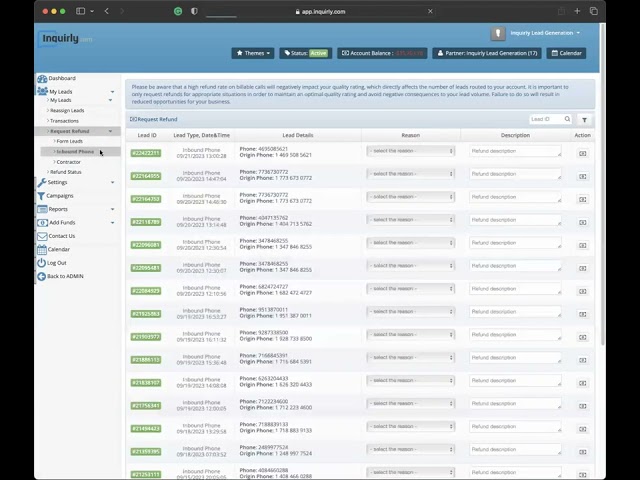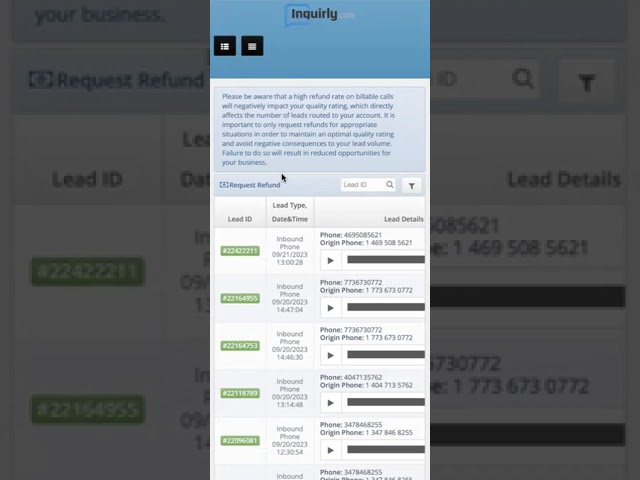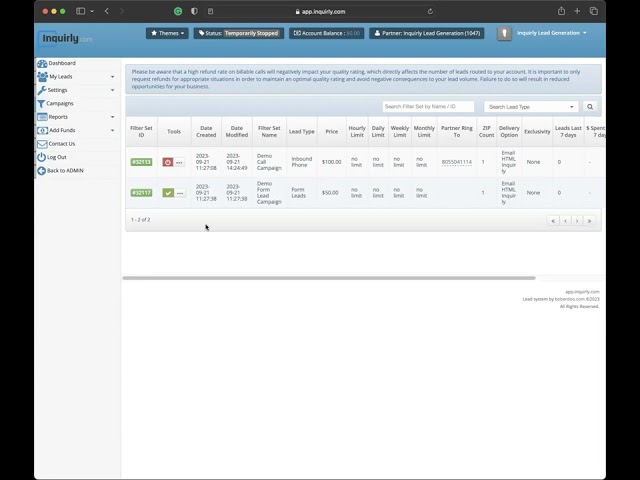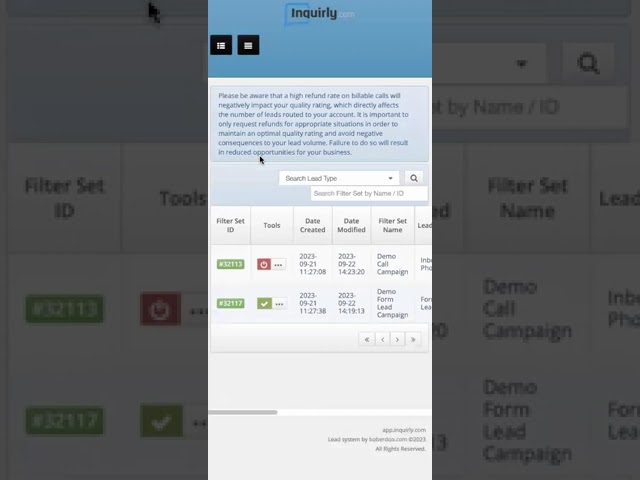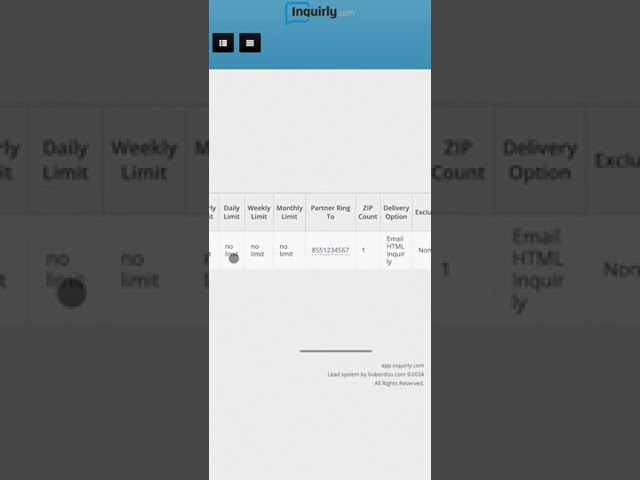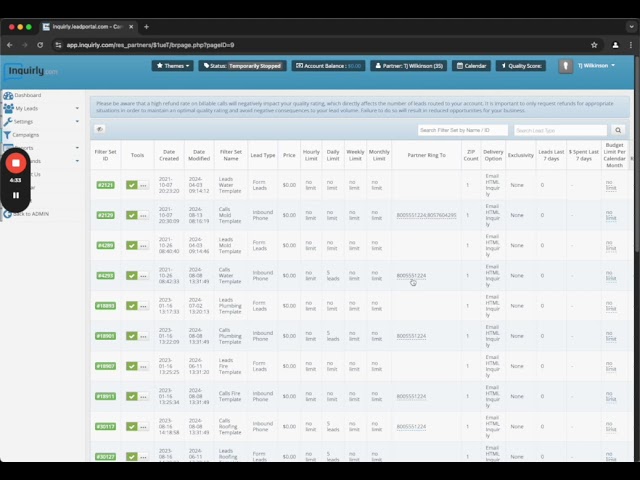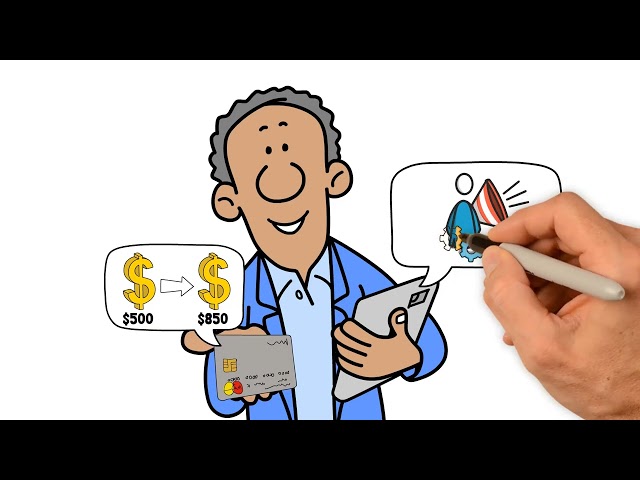Every business depends on leads and the various methods of generating them, but there can be drastic differences in lead generation techniques. Live transfer phone calls and form leads are two of the most popular options available, each with distinct advantages that must be taken into account.
Live Transfer Phone Call Best Practices
Live inbound phone calls can be the most effective lead source and provide the best opportunity to display excellent customer service. Phone calls can be the lifeblood of restoration companies. While all customer calls are equally important, lead generation calls should be handled in a different manner than organic calls. The following tips will help you succeed with our calls:
1. Answer the Phone Professionally
Many customer service experts will tell you that the way you answer the phone is just as important as the way you handle the rest of the call. Just answering with “hello?” can be the biggest mistake you can make. Answering with a simple “hello” can give the caller the impression that they are speaking to a personal cell phone, which can damage credibility and trust. The best way to answer is to introduce yourself and your company. This will help establish confidence and show that you are professional.
2. Answer the Phone by the Fourth Ring
Answering the phone promptly is a small courtesy that can make a big impression. It shows that you value the caller’s time and are ready to help them in a timely manner. Answering the phone quickly is a key customer service technique that will help your business build rapport and show that you’re invested in providing a positive customer experience.
3. Just Pick Up the Phone
This is the easiest tip to enact in your business. If you want more jobs and a higher conversion rate, just answer the phone. Believe it or not, one of the most common phone mistakes is not answering the phone. This can be a costly mistake, as it can lead to missed appointments, lost customers, and decreased profit.
4. Qualify the Lead
Qualifying leads is one of the most important tasks in any sales process. To do it properly, you must ask specific questions about what the other person needs and wants from your product, so you can accurately determine whether they fit into your target market and qualify as a good lead. Here are a few questions to consider asking callers when qualifying the lead:
- What issues are you experiencing/tell me about what is going on
- Is there a specific service you are looking for?
- Are you the homeowner or property owner?
The next step after confirming that the caller is an auhtorized decision maker, is in need of a service you provide, and is in your coverage area, is to exchange contact information and set an appointment. Only do this AFTER qualifying the lead, as both of these actions will classify the call as billable. Never give pricing over the phone! Let the caller know you need to inspect damage before giving an accurate price.
Form Fill Best Practices
For best results with the form fill leads, we have compiled tips from our partners who reported high conversion rates.
Contact the lead within FIVE MINUTES of receiving the lead. After 30 minutes, conversion becomes drastically more unlikely.
Have a small intro message drafted on your phone’s notes app and send it out immediately when you get the email/text lead from us. Something like ” Hi _____ this is Joe with Mold Pros. I just got your request to have some mold removed. I will give you a call shortly.”
Even if you are free to call the lead, it is important to send this text because it:
- Familiarizes the prospect with your name and company
- Lets them know you are going to call them and to be on standby
- This will prevent them from contacting other companies
Call the lead 5 minutes after you send the text. If they do not pick up the phone on the first attempt, immediately call back. Even though you sent the text, there is a chance that they might not have seen it.
The response rate for phone calls is 70% higher if you call back to back on the 1st attempt. Many people will pick up because it appears urgent and you can simply say ” Oh sorry about that Mr. ____ looks like my phone dropped that last call..” and then immediately start presenting your services and what you can do to help the homeowner.
If they do not pick up the phone at all, leave a voicemail and send an email letting them know you called earlier, want to come out to assess the issue, and make sure you leave your phone number/contact info.
Text/Call/Email the lead 2-3 times a day or more (whenever you have free time) until you get them on the phone. There is no limit on how many attempts can be made.